First, generate your SSH key for each service…
cd ~\.ssh\
ssh-keygen -t rsa -C "ricc@babbittcom" -f id_rsa_github-rbabbitt
ssh-keygen -t rsa -C "ricc@scriptingpro.com" -f id_rsa_github-riccbabbitt -t rsa
Then, associate the generated key with your Windows login by adding it to the OpenSSH Authentication Agent service. This enables

ssh-add ~\.ssh\id_rsa
In my case, the command failed with the following error:
Error connecting to agent: No such file or directory
I tried to start the service but found that it was disabled:

So I opened up a PowerShell window in administrative mode, enabled the service for manual startup, and started the service.
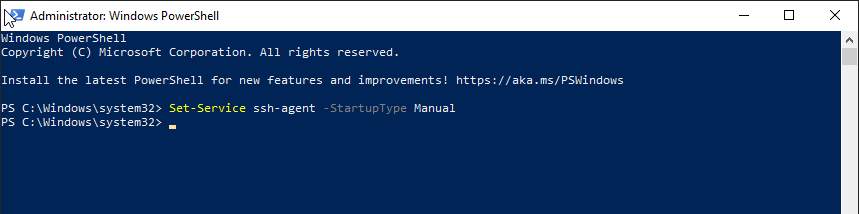
Start-Service ssh-agent
For me, it just failed with a different error:
Start-Service : Service ‘OpenSSH Authentication Agent (ssh-agent)’ cannot be started due to the following error: Cannot start service ssh-agent on computer ‘ .’.